Hello Friends, Today I’m going to share how to work on TweetDeck web application. Its like a Twitter Pro.
Using TweetDeck you can do all thing as twitter.com with brilliant extra features.
Lest go
First go to www.TweetDeck.com
Then it will forward to this URL https://tweetdeck.twitter.com/

To start click Log in Button or click sign up now
You need login using Twitter account.
After press login button you will see following page

Type Twitter account username and password. Then press login button.
Now you will see TweetDeck dashboard with column

You can see many columns tweet, notification, message, schedule etc.
Now I’m going to show how to add new column

Press Add Column button
Then you can see following window

Using this box, you need choose column type
Home – Twitter news feed include using this button
User – you can your own account tweet list.
Notification – you can see all notifications as column
Search – This is very useful feature. If you have any specific #Keyword #Hashtag you can get all tweet related to this hashtag. Its very useful you can get all useful contents.
List – you can choose twitter list using this
Collection – you can select collections
Trending – using this button it will add column including all trending hashtags
Likes – using this option you can add column including all likes you made on twitter
Message – you can add message column
Mention – using this you can get all tweet mentioned you
Followers – you can add separate column list of your followers
Schedule – after press this it shows all scheduled tweets if you scheduled already
If you have connected multiple accounts to your TweetDeck, you can see all messages using messages button, or all accounts mention using Mentions button
Next activity button, you can see all activity as column using this option
How to use Search Column
If you need to add keyword search press Search button
Then type keyword in the box and press Enter key

Then search results column will add
After add column you can see it like this

You can see lot of tweets related your keyword (#hashtag)
You can add filter to this search results. Then you can get tweet with your requirements
To do modifications press top right corner button, then it will show modification option drop down list.
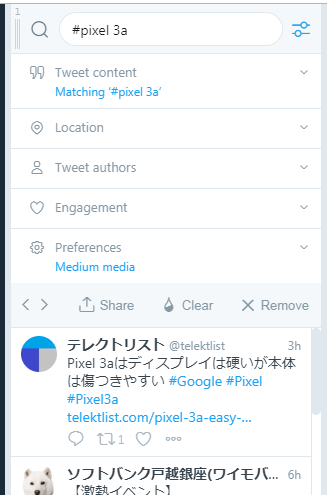
If you need change your keyword or part you can type in top search box, then press enter
Under Location drop down box select location to get tweet from that location.

Next filter by users
Under tweet author you can select users to show tweets.

All users, specific users, me, verified users or you can select member list.

Engagement is next option, you can filter search results by adding this specification.
Retweet count
Like count
Replies Count
More Preferences

You can turn on or off notifications by ticking “Enable Sound” option.
Then Media Preview Size
Hidden, Small, Medium or Large, by changing this option you can choose what option best match to you.
Using Share button, you can get Search Query with all options and filters.

Using Clear button, you can clear all modifications or using remove button you can remove this column from the window.
How to add Multiple accounts to Tweet Deck
To add or remove account click on Accounts option

Then It will show following column, you can see existing account and its options as follows.

Using this option, you can manage Team, Confirmation Steps before tweeting, and you can select default account from here.
If need add more accounts to TweetDeck press “Link another account you own”
Then it will show following window.

You can see advice and brief introduction how this work and how to use
Then press continue, then new popup window will open and ask new twitter account details.

After add username and password, press Authorize button, it will get access to new twitter account and will add to TweetDeck accounts list
Next Settings Option

After press settings option it will popup small box,
Release Notes
Keyboard Shortcuts
Search Tips
Settings
Log out

After press Settings you can see above option window.
You can choose Dark or Light theme for TweetDeck
Column type
Font size
And more options
Using this article, I show some features and how to use it, you can do more using TweetDeck. You can use Twitter as Pro.
And do more and more on Twitter.
If you have known more tips share on comment section and share with others.
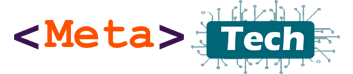


Comments are closed.