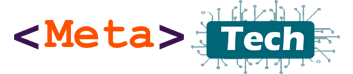WhatsApp is the world’s No. 1 instant messaging app, with 2.7 billion monthly active users. Most people use it for connecting with friends and families.
Also, we can use WhatsApp for our business work and connect with communities with the same interests. WhatsApp Newly introduced WhatsApp Channel feature.
Most people use WhatsApp groups for sharing their interests and connecting with others.
When we work and share in groups, sometimes we need to share big files like 1GB or 2GB. Now we can share any video, audio, or document file up to 2GB without any file size limitations or restrictions from WhatsApp.
You can send large files via WhatsApp private chats and WhatsApp group chats. But still, WhatsApp channels do not support sending big files.
To send a big file, go to your private chat or group chat.
Select the “Pin icon” from the text bar.

Now select the “Documents” option from the options.

You can see the file browser window appear.

In the document select window, you can see the three lines “select files up to 2 GB in size.” This means you can send any file up to 2GB from WhatsApp. Remember, you can send more than 2GB. We recommend resizing your file to less than 2GB. If you send a large file, your device should have enough data to send it. We recommend a Wi-Fi connection for sending a large file. It takes time to upload 2GB of files, depending on the connection speed.
The next thing is to receive a big file. Your friend’s phone must have enough space. Sometimes friends or WhatsApp group members Phone “Storage Full”, but you need enough space and data to receive big files. You and other connected people need to consider that when sharing big files through WhatsApp.
Select a three-line icon from the menu. You can browse whole phone files to select any file from the phone.

Now you can browse files from images, audio, video, and download folders or any other folder from the file browser window, even an SD card connected to the phone.

Now select file, and then you can see a message asking you to send a large file using Wi-Fi. If you have a Wi-Fi connection, you can connect it and send the file quickly, or you can use the Mobile Data package for sending the file. Some ISPs provide unlimited data plans for WhatsApp, Facebook, and most social media apps.

After pressing continue, you can add a caption or note to the file, then press the send button.

Now start unloading the file; you can see the filing circle and percentage. After your file is sent, you need to stay connected online until WhatsApp finishes the unloading task.
Okay, now that you know how to send big files up to 2GB, if you have a bigger file than 2GB, how do you send those files using WhatsApp? Yes, you can send large files using third-party services like Drop Box, Google Drive, MegaSync, etc. Upload your file to an online file sharing site or app, then share that file and get a shareable link, then share that link from WhatsApp private chats or group chats.
Using this feature, you can create a file-sharing WhatsApp group and share files with your co-workers and friends.
If you have any questions or ideas, share them in the comment section. Keep bookmarking our site for future tech articles. Thanks. Have a great day!