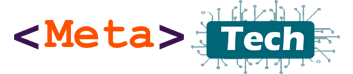Hello Huawei Lovers, Today I’m going to share how to download and install WhatsApp apk to Huawei Phone. Huawei Phone does not support Google services or Playstore, but you can install and run the American WhatsApp app on your Huawei Smart Phone. Let’s do it
Open your App Gallery app from Huawei Phone

AppGallery on Huawei PhoneHuawei Phone only comes with AppGallery app no Play store, but no problem. You can use any apps on a Huawei phone even Harmony OS.
Then you can see AppGallery like this

Type app name top search bar. If a searched app available in AppGallery it shows with an Install button, if not available it searches using the Huawei Petal Search tool then shows as “Results from Petal Search” with a getting button.
After press the get button you will open with a third-party apk store like apkpure.com or web site like that. Most are trusted apk websites.

After going to that site you will see a WhatsApp apk download link with website ads around it.

WhatsApp on APKPureNow press the “Download APK” button you can see the file size as 33.9MB then it will ask to start download as follows

APKPuer App DownloadPress download and APK will download, then press “Open” after download app, then press “Install button” Installation will complete within few seconds, then press Open button.
Now you can see WhatsApp as follows.

WhatsApp Agree and ContinueNow Press the “Agree and Continue” button.

Now you need to choose a county and type your Phone number, you can see WhatsApp notice “you must be at least 16 years old” to use WhatsApp, If you are using WhatsApp your age should 16 or higher, It’s no problem when you are using parent phone. After type mobile number then press Next

Now it will ask again to confirm the phone number before sending the SMS verification code to all voice call, if the number wrong press edit and enter it correctly if the number is correct press OK.

Type confirmation code or if SIM from the same phone it will auto-detect and auto-complete the steps.

Now it will ask to restore a backup if you previously used WhatsApp backup from Google drive.
If you are new this is the first time create WhatsApp for your number you don’t need to continue, press Not Now.

Now it will ask your name for your WhatsApp profile. If this is a personal WhatsApp account you need to type your personal name, if you are creating a business account you should type your business name.

Now on WhatsApp. But WhatsApp asks permission to work on the Phone. WhatsApp needs access to your contact list, Mic for voice call, Camera for video call and capture photos, Location, and many more.

After press Settings, you will show the WhatsApp info settings page, GO to the Permissions tab. And open it.

You can see all permissions Allowed and Denied. You need to give permissions to properly run and work WhatsApp. Now tap each Denied option and open it.

After going to each option you can see Allow or Deny, press Allow to allow users that feature to WhatsApp, then press back for more options.

Under allowed you can see all allowed permissions, after allowing permissions to the app press back for the app.

Now you can send WhatsApp messages or make calls, go to the Message press message icon then it will show all available WhatsApp numbers, you need to save contacts on your phone, if that contact available on WhatsApp it will show in the list you can send a message or make voice/video calls.
Nowadays billions of people use WhatsApp for their daily needs, you can use WhatsApp for your education, business, and personal purpose.
If you have any questions comment below, I’m always available to help.