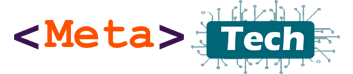Facebook is part of our daily lives; we wake up with it, then sleep with it. Facebook has 3.03 billion monthly active users. Our friends, families, business clients, and everyone else in one place We share our lifestyle, how we eat, how we travel, how we dress, and many more things. Sometimes our business and life goals are shared on Facebook. This is the problem: if we share our personal lives and work lives in the same place, it can be a big problem sometimes. We need to separate our lifestyle sharing only with friends and families and work and business things with our clients and customers. We need to think about our privacy and protection on the Facebook platform.
Facebook always tries to improve privacy and security on Facebook, but we need to set up our Facebook profile. Meta has now created an Account Center for all our Meta apps and accounts. Like Facebook, Instagram, and WhatsApp. To use the Account Center, click on your profile picture icon, then Settings and Privacy, then Settings.


After clicking the settings option, you can see the settings and privacy settings pages. On the left-top side, you can see “Meta Account Center.” Click the “See More in Account Center” option to go to the account center page.

After clicking that option, you can see the Meta Account Center like this:

In the Account Center, we can see profiles, connected experiences, and many more.
Under Profiles, you can see all meta profiles on Facebook, Instagram, and Horizon. You can use the Add Accounts option to add profiles.

Under Next Connected Experiences, under this option, you can see Facebook logins. Some websites have more Facebook login options than their normal registration or login options. We can use the Facebook login option to join those websites, apps, games, etc. You can see all connected services, websites, and apps here.

Under the Accounts tab, you can connect to and remove your Facebook and Instagram accounts.

Next, Personal Details: You can see your contact details, date of birth, identity confirmation, and account ownership controls here.

Using the Account Ownership and Control option, you can deactivate or delete your Facebook account permanently.

We can use these options to decide what happens after the death of the account owner and give permission to friends and family members to modify, change, or delete it after death after confirmation.

Under the Password and Security option, we can change our Facebook account password, enable two-factor authentication, check saved logins, login locations, etc.

Under your information and permissions, we can manage and clear the search history of our Facebook account.

Under Ad Preferences, we can change settings for related ads to show in our news feeds. We see ads on the Facebook side bar and in our news feed, and we can decide which type of ad to show and which type of ad not to show. We can get a lot of information about our data usage and more here: “How Facebook uses our personal data to show ads and gives it to third parties to use our data to show related ads for our age, interests, and more.
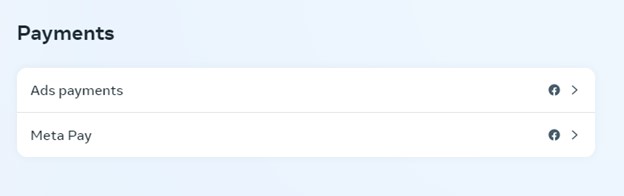
Under payments, we can manage our payment methods for Facebook business and Facebook page ads, Facebook star payments, Facebook game payments, etc. You can add PayPal or a credit or debit card as payment methods.

Meta-verified: using this, we can get a verification badge for our Facebook profile. Facebook will verify that our profile is authentic and real, and then they will decide whether to approve the verified badge or not. You can get a verified badge by paying monthly fees.
Now that we have finished checking all the Meta Account Center options, we can use the account center to manage and secure our Facebook account. I plan to post more articles about Facebook in the future; you can comment and ask any questions. Share this article with your Facebook friends. Thanks Have a great day!